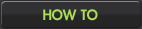New in Pickle 1.2
Install Now
Editable terrain map
In Terrain Mode, click the Edit Terrain button to edit the preview map.
1.1 Update
Animate specific frames only
Click the Animate All arrow toggle in animation preview to specify a subset of frames to animate.
Right-click drawing functionality
Click the Options button to set right-click behavior. Available options are: draw with secondary color, sample color, or erase.
Auto-Update preference is now in the Options window.
Fixed a bug where the Quit Confirmation window could get stuck and prevent the app from closing.
1.0.3 Update
Quit confirmation popup
Pickle will now prompt you for confirmation when you quit the app with unsaved changes.
Fixed a bug that would prevent Pickle from quitting properly, even though the main window was closed.
1.0.2 Update
Fixed a crashing bug when creating a new image
Fixed a bug where Undo would sometimes create new frames
1.0.1 Update
Clear Frame is now properly logged to Undo history
1.0 Release
Color picker
Most requested new feature!
Click the inkwell in the color panel to open the color picker.Undo & Redo
Cmd-Z to undo and Cmd-Y (or Cmd-Shift-Z) to redo.
Painbucket fill
Secondary color inkwell
Press X to swap colors.
Save and load custom color palettes
Click the menu button in the top right of the color panel to save or load.
Delete frames and colors
Right click on a frame or a color swatch to delete it.
Automatically check for updates on launch
Alternate keyboard shortcuts
Use the letter keys B E I F or number keys 1 2 3 4.
Easier frame navigation
Use the J and L keys to move to the previous or next frame.
More color swatches
Eyedropper no longer samples transparent areas of the canvas.
Moving the mouse outside out the canvas no longer stops drawing.
Canvas doesn’t nudge anymore when using the arrow keys in a text field.
Better handling of errors when opening images that are too large.